IE Online: Advanced Techniques for Browser Automation
Browser automation remains a cornerstone of efficiency and reliability in automation testing. Browser automation is key to making automation testing efficient and reliable. Many developers know basic automation scripts, but advanced techniques can boost productivity and widen possibilities. With the right tools, it can save time, reduce errors, and improve testing quality.
This article covers the latest methods for automating Internet Explorer online. It will give you powerful tools to simplify your work and handle tricky web tasks. Whether managing complex forms or handling security challenges, these techniques will help you work smarter. Let’s dive in and get started!
Leveraging IE’s COM Interface for Enhanced Control
One of the most potent yet underutilized techniques for IE automation is directly interfacing with its Component Object Model (COM). This approach offers granular control over browser behavior and access to IE-specific features that may not be available through standard automation libraries.
Key Advantages:
- Direct access to IE’s internal functions and properties
- Ability to manipulate browser settings programmatically
- Enhanced performance for certain operations
Implementation example:
“`python
import win32com.client
ie = win32com.client.Dispatch(“InternetExplorer.Application”)
ie.Visible = 1 # Make the browser visible
ie.Navigate(“https://example.com”)
# Wait for page load
while ie.ReadyState != 4:
time.sleep(0.1)
# Access and manipulate DOM elements
document = ie.Document
element = document.getElementById(“my-element”)
element.click()
“`
This approach allows for fine-grained control over IE instances, enabling advanced scenarios like:
- Manipulating browser security settings
- Accessing browser history and cookies
- Controlling multiple IE windows simultaneously
Asynchronous Automation with Event-Driven Programming
Traditional automation scripts often rely on sleep statements or polling to handle timing issues. However, an event-driven approach can significantly improve both the reliability and efficiency of your automation tasks.
Benefits of Event-Driven Automation:
- Reduced reliance on hard-coded waits
- More robust handling of dynamic content
- Improved script performance
Example implementation using PyWin32:
“`python
import win32com.client
import pythoncom
class IEEvents:
def OnDocumentComplete(self, pDisp, URL):
print(f”Document loaded: {URL}”)
# Perform actions after page load
ie = win32com.client.Dispatch(“InternetExplorer.Application”)
ie.Visible = 1
# Connect events
sink = win32com.client.WithEvents(ie, IEEvents)
ie.Navigate(“https://example.com”)
# Run message loop to handle events
pythoncom.PumpMessages()
“`
This technique allows your automation script to react dynamically to browser events, creating more flexible and reliable automation.
Harnessing IE’s Accessibility Interface for Complex Interactions
IE’s Accessibility Interface provides a powerful way to interact with web elements, especially in scenarios where standard DOM manipulation falls short. This approach is particularly useful for dealing with complex UI components or dynamically generated content.
Advantages of using the Accessibility Interface:
- Ability to interact with elements that are difficult to locate via standard methods
- More reliable element identification in dynamic applications
- Access to additional element properties and methods
Example using the comtypes library:
“`python
from comtypes.client import CreateObject
from comtypes.gen.Accessibility import IAccessible
ie = CreateObject(“InternetExplorer.Application”)
ie.Visible = 1
ie.Navigate(“https://example.com”)
# Wait for page load
while ie.ReadyState != 4:
time.sleep(0.1)
# Get the document’s accessibility object
acc = ie.Document.accObject
# Recursively search for an element by name
def find_element_by_name(acc, name):
for i in range(acc.accChildCount):
child = acc.accChild(i)
if isinstance(child, IAccessible):
if child.accName == name:
return child
result = find_element_by_name(child, name)
if result:
return result
return None
# Find and interact with a specific element
element = find_element_by_name(acc, “Submit Button”)
if element:
element.accDoDefaultAction()
“`
This technique opens up new possibilities for automation, allowing you to interact with elements that may be challenging to access through conventional methods.
Advanced Scripting with JavaScript Injection
External automation scripts are powerful, but sometimes it’s best to work directly within the browser. JavaScript injection lets you run custom scripts right on the web page, giving you more control and opening up new possibilities for advanced automation. This approach can be especially useful for handling specific tasks or customizing interactions in ways that external scripts might not manage as easily.
Key Benefits:
- Direct access to the page’s JavaScript context
- Ability to modify and extend existing page functionality
- Seamless integration with complex web applications
Example using PyWin32:
“`python
import win32com.client
ie = win32com.client.Dispatch(“InternetExplorer.Application”)
ie.Visible = 1
ie.Navigate(“https://example.com”)
# Wait for page load
while ie.ReadyState != 4:
time.sleep(0.1)
# Inject and execute custom JavaScript
script = “””
// Custom automation logic
function autoFillForm() {
document.getElementById(‘username’).value = ‘testuser’;
document.getElementById(‘password’).value = ‘testpass’;
document.querySelector(‘form’).submit();
}
autoFillForm();
“””
ie.Document.parentWindow.execScript(script)
“`
This technique allows you to leverage the full power of JavaScript to interact with the page, manipulate the DOM, and even extend the functionality of web applications.
Handling Security Certificates and SSL Errors
One common challenge in browser automation is dealing with security certificates and SSL errors, especially in testing environments. Advanced automation scripts can programmatically handle these issues, ensuring smooth execution even on sites with invalid or self-signed certificates.
Strategies for Handling Certificate Errors:
- Programmatically accepting or bypassing certificate warnings
- Importing test certificates into the Windows certificate store
- Modifying IE security settings through automation
Example of bypassing certificate errors:
“`python
import win32com.client
class IEEvents:
def OnNavigateError(self, pDisp, URL, Frame, StatusCode, Cancel):
if StatusCode == 0x800C0008: # Invalid SSL certificate
Cancel[0] = False # Proceed despite the error
return True
ie = win32com.client.Dispatch(“InternetExplorer.Application”)
ie.Visible = 1
# Connect events
sink = win32com.client.WithEvents(ie, IEEvents)
ie.Navigate(“https://self-signed.badssl.com”) # Example site with invalid cert
“`
This approach allows your automation to work seamlessly with sites that may trigger security warnings, which is particularly useful in testing and development environments.
Optimizing Performance with Multi-threading
For large-scale automation tasks, leveraging multi-threading can significantly boost performance. By running multiple IE instances concurrently, you can parallelize your automation tasks and reduce overall execution time.
Benefits of Multi-Threaded Automation:
- Increased throughput for batch operations
- Better utilization of system resources
- Reduced total runtime for complex automation suites
Example of multi-threaded automation:
“`python
import win32com.client
import threading
def automate_task(url):
ie = win32com.client.Dispatch(“InternetExplorer.Application”)
ie.Visible = 0 # Run in background
ie.Navigate(url)
# Wait for page load
while ie.ReadyState != 4:
time.sleep(0.1)
# Perform automation tasks
# …
ie.Quit()
# List of URLs to process
urls = [“https://example1.com”, “https://example2.com”, “https://example3.com”]
# Create and start threads
threads = []
for url in urls:
thread = threading.Thread(target=automate_task, args=(url,))
thread.start()
threads.append(thread)
# Wait for all threads to complete
for thread in threads:
thread.join()
print(“All tasks completed”)
“`
This multi-threaded approach can dramatically reduce the time required for batch operations or when automating multiple independent tasks.
Robust Error Handling and Logging
Advanced automation scripts require sophisticated error handling and logging mechanisms to ensure reliability and facilitate debugging. Implementing comprehensive try-except blocks and detailed logging can save hours of troubleshooting time.
Key Components of Robust Error Handling:
- Granular exception handling for different types of errors
- Detailed logging of both successful operations and failures
- Automatic retry mechanisms for transient errors
Example of advanced error handling and logging:
“`python
import win32com.client
import logging
from tenacity import retry, stop_after_attempt, wait_exponential
# Configure logging
logging.basicConfig(filename=’ie_automation.log’, level=logging.INFO,
format=’%(asctime)s – %(levelname)s – %(message)s’)
@retry(stop=stop_after_attempt(3), wait=wait_exponential(multiplier=1, min=4, max=10))
def perform_action(ie, action_name, *args):
try:
# Perform the action
result = getattr(ie, action_name)(*args)
logging.info(f”Action ‘{action_name}’ completed successfully”)
return result
except Exception as e:
logging.error(f”Error in action ‘{action_name}’: {str(e)}”)
raise
def main():
try:
ie = win32com.client.Dispatch(“InternetExplorer.Application”)
ie.Visible = 1
perform_action(ie, “Navigate”, “https://example.com”)
# More automated actions…
except Exception as e:
logging.critical(f”Critical error in main execution: {str(e)}”)
finally:
ie.Quit()
if __name__ == “__main__”:
main()
“`
Transitioning to Microsoft Edge Online Automation
While this article focuses on IE online automation, it’s important to acknowledge the shift towards Microsoft Edge. As Internet Explorer is being phased out, many organizations are shifting to Microsoft Edge online. Edge offers better performance and compatibility with modern web standards, making it a more reliable choice for current and future web automation needs. This transition allows teams to use faster browsing, enhanced security, and broader support for new web technologies.
Key Points for Transitioning to Microsoft Edge Online Automation:
- Edge supports most of the automation techniques discussed for IE
- The Edge browser can be automated using similar COM interfaces
- WebDriver protocols provide a standardized approach to Edge automation
Example of basic Edge automation using Selenium WebDriver:
“`Python
Copyfrom selenium import webdriver
from selenium.webdriver.edge.service import Service
from selenium.webdriver.edge.options import Options
# Set up Edge options
edge_options = Options()
edge_options.use_chromium = True # Ensure you’re using the Chromium-based Edge
# Set up the Edge driver service
service = Service(executable_path=”path/to/msedgedriver.exe”)
# Create the Edge driver instance
driver = webdriver.Edge(service=service, options=edge_options)
# Navigate to a website
driver.get(“https://www.example.com”)
# Perform automation tasks
# …
# Close the browser
driver.quit()
“`
While the transition to Edge may require some adjustments to your automation scripts, many of the advanced techniques discussed in this article can be adapted for use with Microsoft Edge online automation. As you move forward, consider exploring Edge-specific features and optimizations to further enhance your browser automation capabilities.
This approach ensures that your automation script can handle errors gracefully, provide detailed logs for troubleshooting, and automatically retry operations that may fail due to temporary issues.
Scaling Automation with Cloud Platforms
While mastering local IE automation techniques is crucial, cloud-based solutions like LambdaTest can significantly enhance your testing capabilities. LambdaTest offers a robust platform for browser automation testing, including support for Internet Explorer and Microsoft Edge.
Key Benefits of Using LambdaTest for IE and Edge Automation:
- Access to multiple browser versions and operating systems
- Parallel testing capabilities for improved efficiency
- Integration with popular automation frameworks
- Real-time testing and debugging tools
- Comprehensive test logs and screenshots
By leveraging LambdaTest’s cloud infrastructure, teams can overcome the limitations of local setups, ensuring comprehensive cross-browser compatibility without the need for extensive in-house resources. This approach complements advanced local automation techniques, providing a scalable solution for modern web testing needs.
Conclusion
Mastering these advanced techniques can surely enhance your capabilities as a developer or tester. From leveraging IE’s COM interface for granular control to implementing multi-threaded operations for improved performance, these methods provide powerful tools to tackle complex automation challenges. By incorporating event-driven programming, JavaScript injection, and robust error handling, you can create more reliable, efficient, and flexible automation solutions.
Staying abreast of these advanced automation techniques will remain crucial for professionals working with legacy systems or specialized environments that require IE automation. By applying these methods thoughtfully, you can streamline your workflow, improve the quality of your testing, and unlock new possibilities in browser automation.


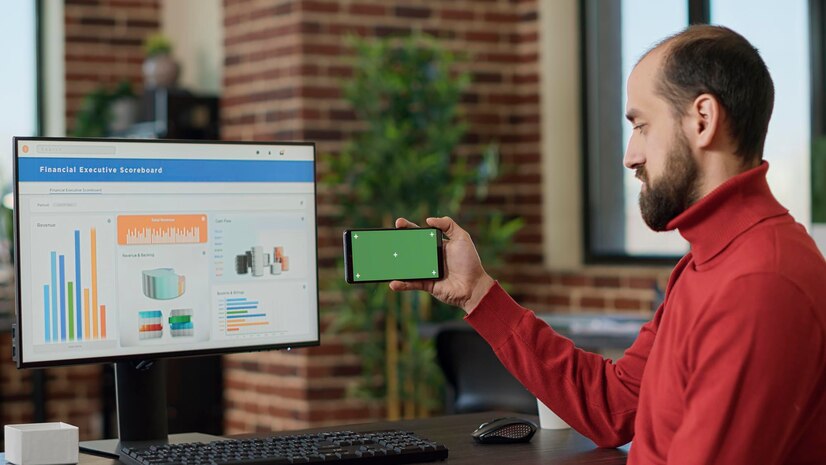









Post Comment